Working with Environment Variables (Tech Note)
Here’s a quick cheatsheet on setting and reading environment variables across common OS’s and languages.

Here’s a quick cheatsheet on setting and reading environment variables across common OS’s and languages.

Provisioning a PFX key for Azure when you’ve got intermediate certificates involved.

I have an old private blog from more than a decade ago that I’m shutting down. It was basically a semi-private journal, related to the construction of our home. It has a lot of useful photographs for me on it — i.e., in-progress construction shots, design inspiration shots, sketches and renderings, plumbing and electrical rough-ins,…

I’m really enjoying Angular and Azure, but getting them to work well together is sometimes a pain. Right now, there’s some real catch-up that Azure App Services needs to do in order to embrace anything beyond Angular 7. That’s because Angular 8 and up (“Angular 8+”) requires Node 12.x, and the latest version of Node.js…

New ALIGNVOTE Feature: Candidate Voices Immediately upon launch of the candidate-facing preview of ALIGNVOTE last Wednesday, I heard a great feature request from D4 candidate Heidi Stuber. Paraphrasing our exchange: “I understand why multiple choice is great for finding a match, but often, multiple choice questions have a need for explanation as to why a…

Have you ever been to an anniversary or birthday celebration which included video well-wishes from friends and family? Or, have you ever wanted to collect a series of video testimonials from customers? If you’ve ever tried to gather a bunch of videos from people, you know it’s not easy. It’s a hassle to nudge people,…
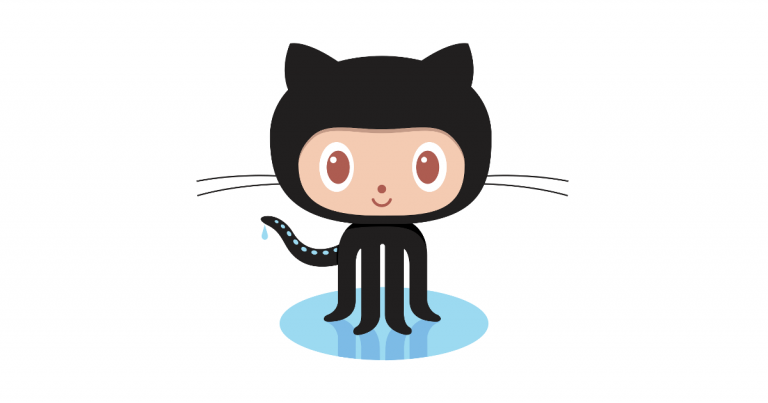
Using Git to manage your code? We all know about git init, commit, etc. But here are some handy git commands for common scenarios: Clone from GitHub git clone {github url} Unlink your Local Repo from GitHub Ever want to use an example app on GitHub as a starting point for your application or component, and…

The process of deploying an Angular 6+ application to Azure is pretty Byzantine, but here are the basic steps to get it going. I really like Microsoft Azure, but the process of deploying an Angular 6+ app is complex, and filled with some very big hidden gotchas. As of this writing, you cannot just spin up…

I’m working on a neural-style transfer project, and have several machine learning models trained to render input photos in particularly styles. The current set is below; input image on the left, output image on the right, with model name in lower right hand corner. I’ve got a few clear favorites, but I’d love to see…
You must be logged in to post a comment.