Simple Digital Solution for Booking Days in a Vacation Home
OurSharedPlace makes it easy to manage bookings and how-to articles for your vacation home.

OurSharedPlace makes it easy to manage bookings and how-to articles for your vacation home.
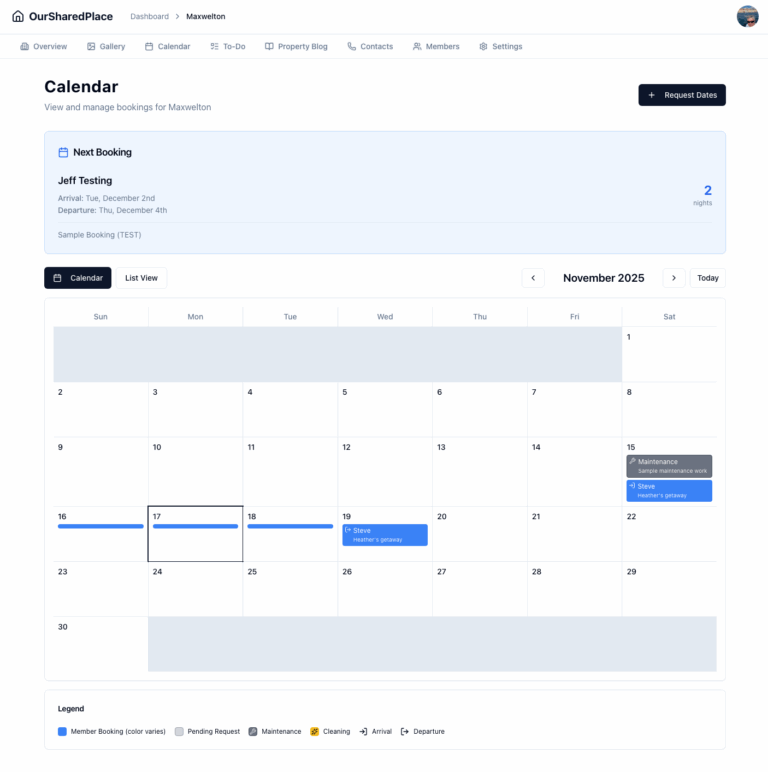
OurSharedPlace.com makes the management of shared vacation property easier. Manage a booking calendar and a how-to blog privately and securely.

For years, my extended family has co-owned a vacation home. Nice spot, relaxing location. But coordinating who uses it when, or the list of maintenance tasks and who should do what? That part needed help. Is the home free for use on a particular date? Who’s arriving next? When is maintenance happening? One of the…

Seattle Brief is a smart news and events aggregator for the Seattle area. New: Seattle-area music calendar!
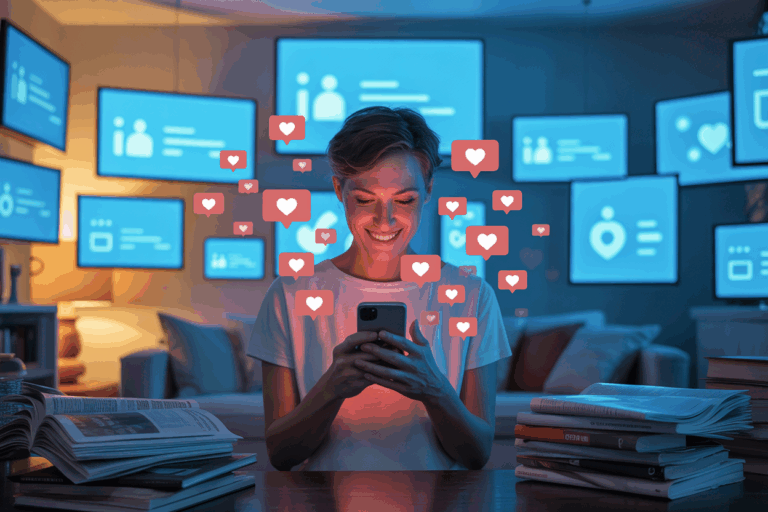
The ‘Information Age’ is over. We’re now in ‘The Affirmation Age’ – an era where our digital existence isn’t measured by what we know, but by what validates us.
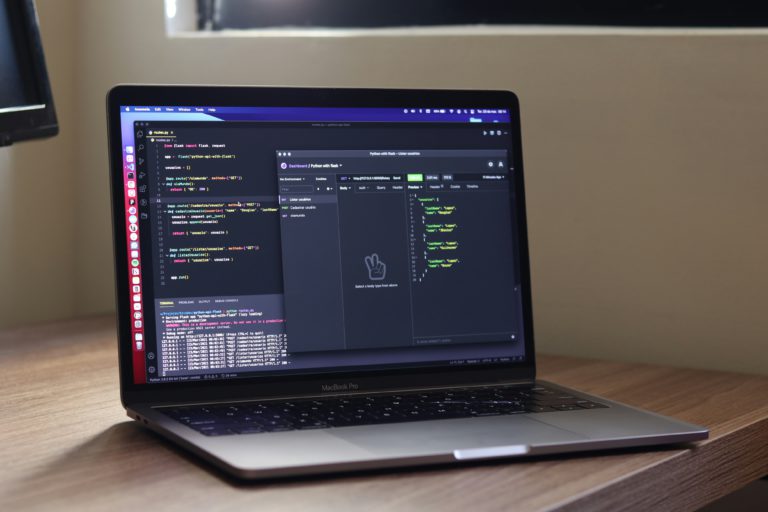
RapidAPI makes it easy to monetize the application programming interfaces you’ve built.

Remotely read a liquid propane gas (LPG) tank with a cheap ESP32 board, Raspberry Pi and a little cleverness.

Here’s a quick cheatsheet on setting and reading environment variables across common OS’s and languages.
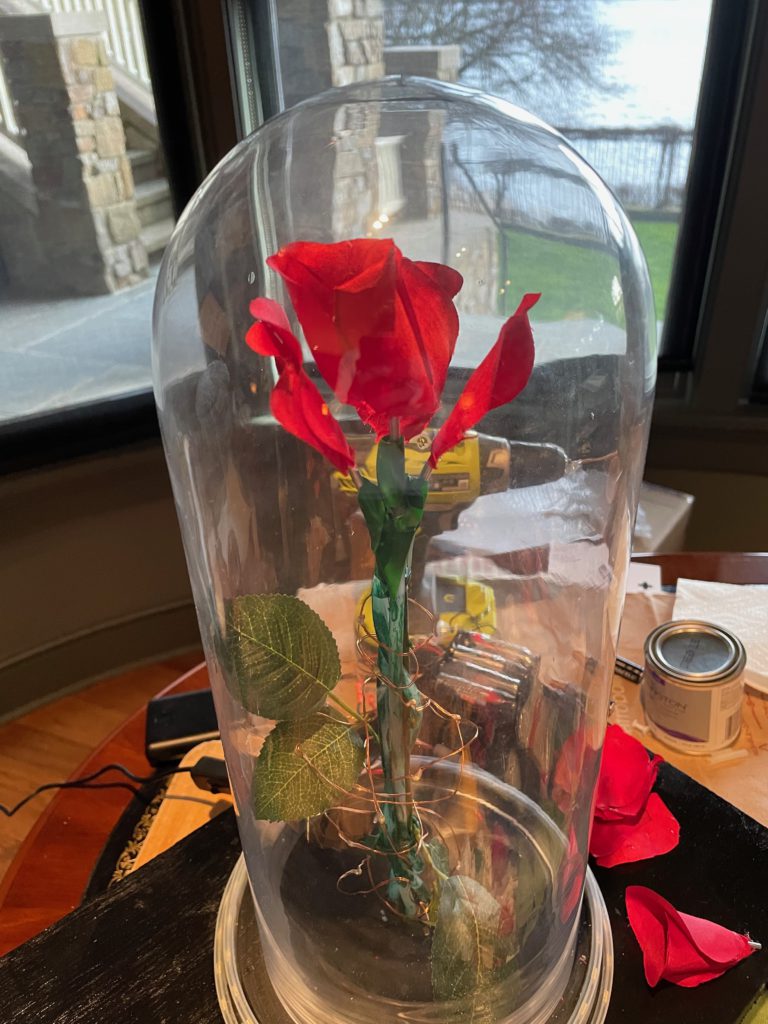
Revisiting the Enchanted Rose project four years later, this time with an open-source build based on Raspberry Pi.

The Raspberry Pi microcomputer is great for building “Internet of Things” devices. This technical post describes the steps to get your Raspberry Pi to broadcast its own local network and bridge to an Ethernet network if available. There are other guides showing how to do this on the Internet, but they are often woefully out of date, leading people down real rabbit holes.